TradingView
TradingView is integrated with Alpaca. You can connect with TradingView to enact trades directly from TradingView charts. Please follow the steps below to enable TradingView.
- Step 1: Set Up and Log In on Alpaca
- Step 2: Set Up and Log In on TradingView
- Step 3: Visit a TradingView Chart
- Step 4: Open TradingView trade panel and Select Alpaca
- Step 5: Connect and Authorize
- [Step 6: Enjoy Trading]
Step 1: Set Up and Log In on Alpaca
Sign up for an Alpaca account and complete brokerage onboarding. Log in to Alpaca.
Step 2: Set Up and Log In on TradingView
Once your account is approved, set up your account on TradingView. Log in to TradingView.
Step 3: Visit a TradingView Chart
To initiate the integration, visit TradingView and open a chart by clicking the “Chart” tab on TradingView’s dashboard.
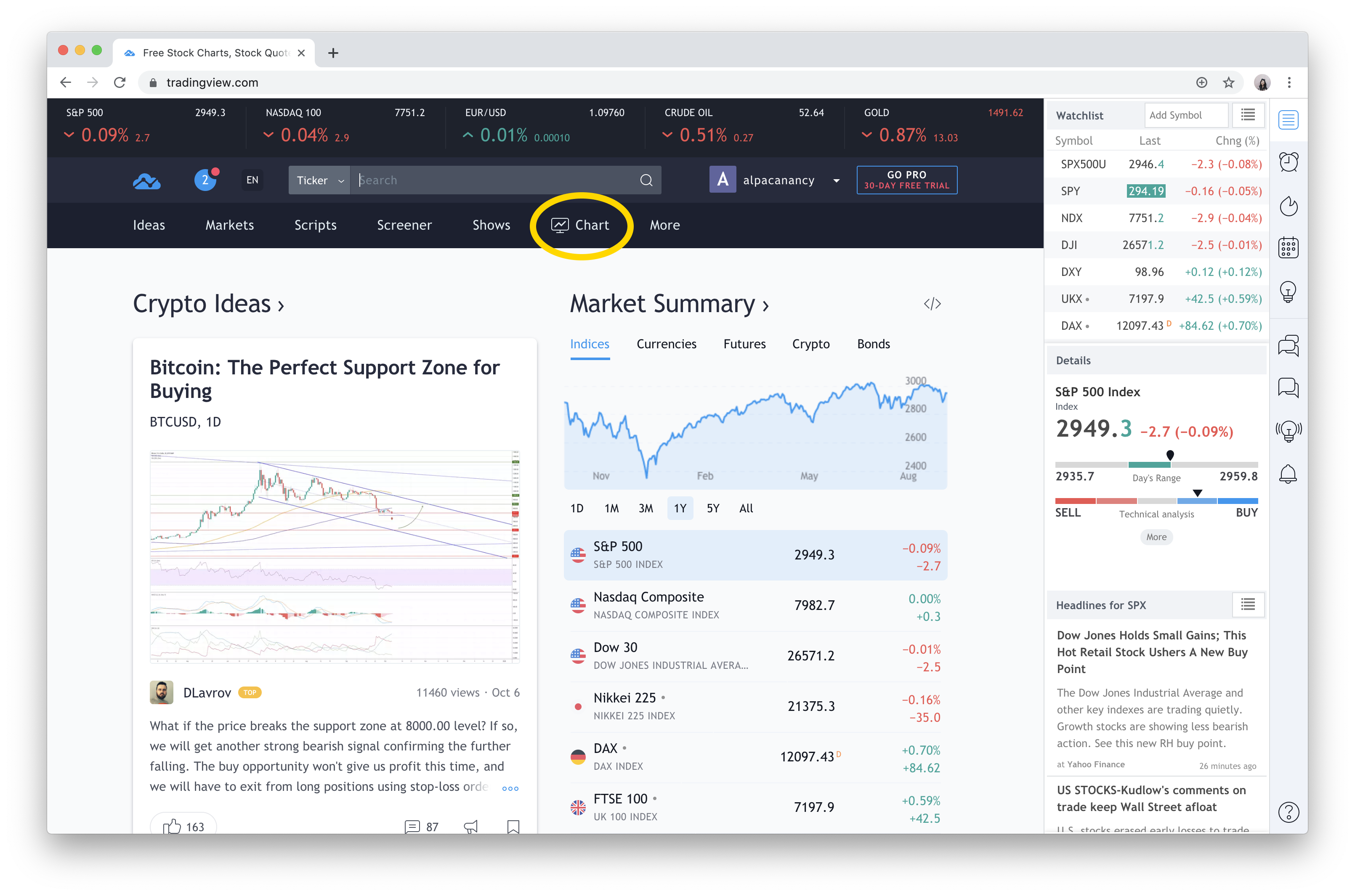
This will take you to a specific chart within TradingView.
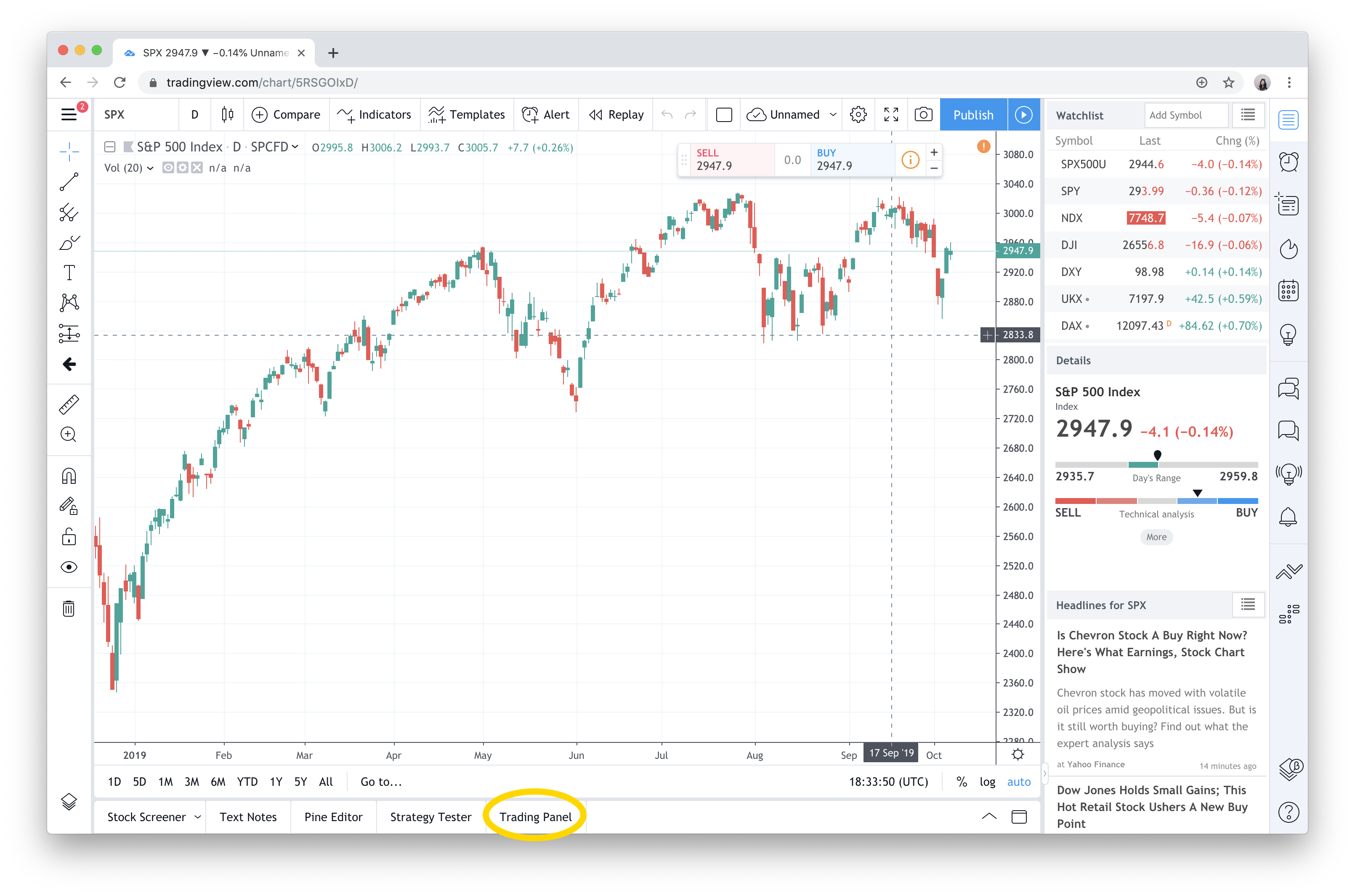
Step 4: Open TradingView trade panel and Select Alpaca
Once the trade panel is open, you will see various brokerages and platforms integrated with TradingView. Find and select Alpaca.
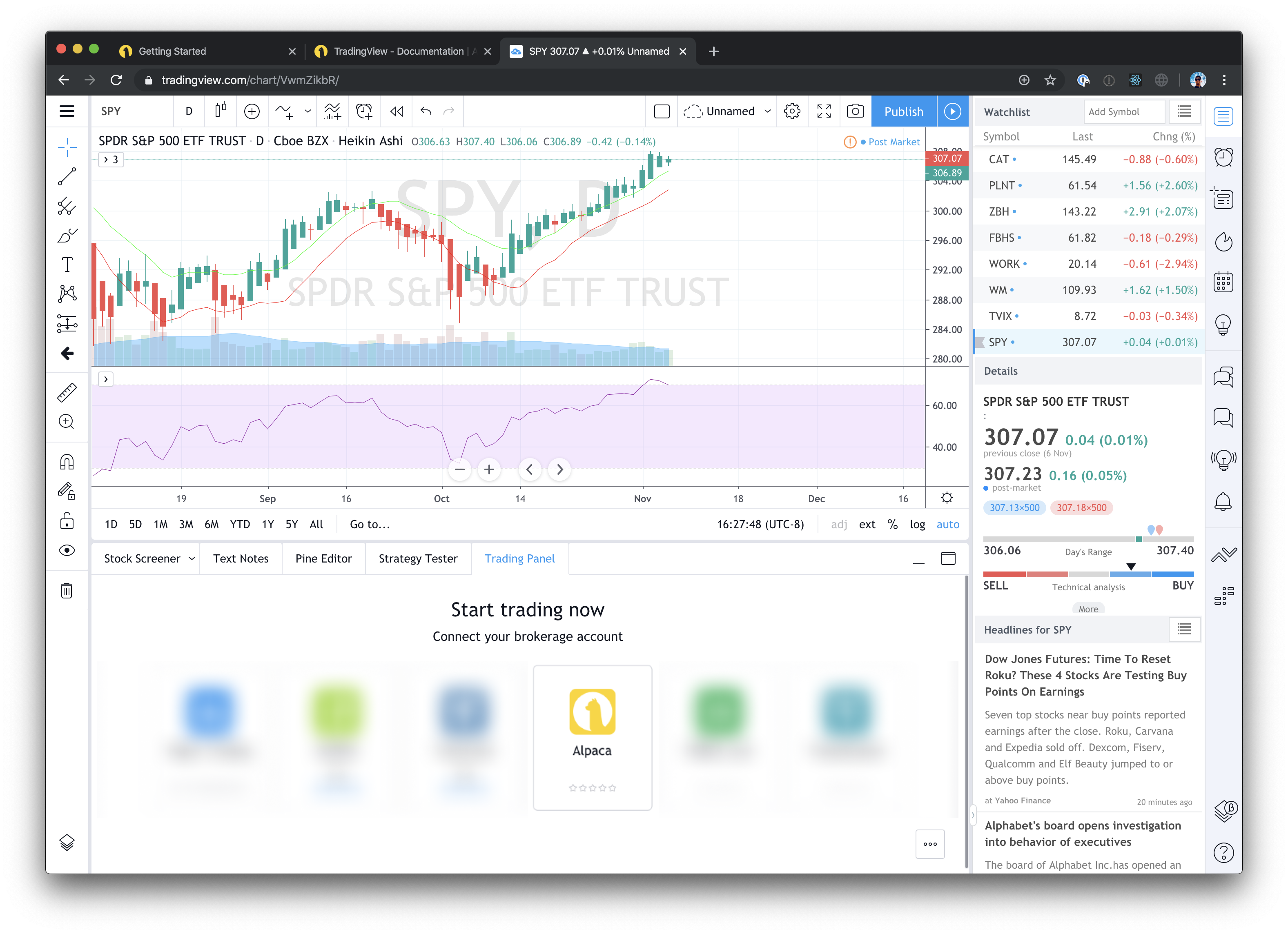
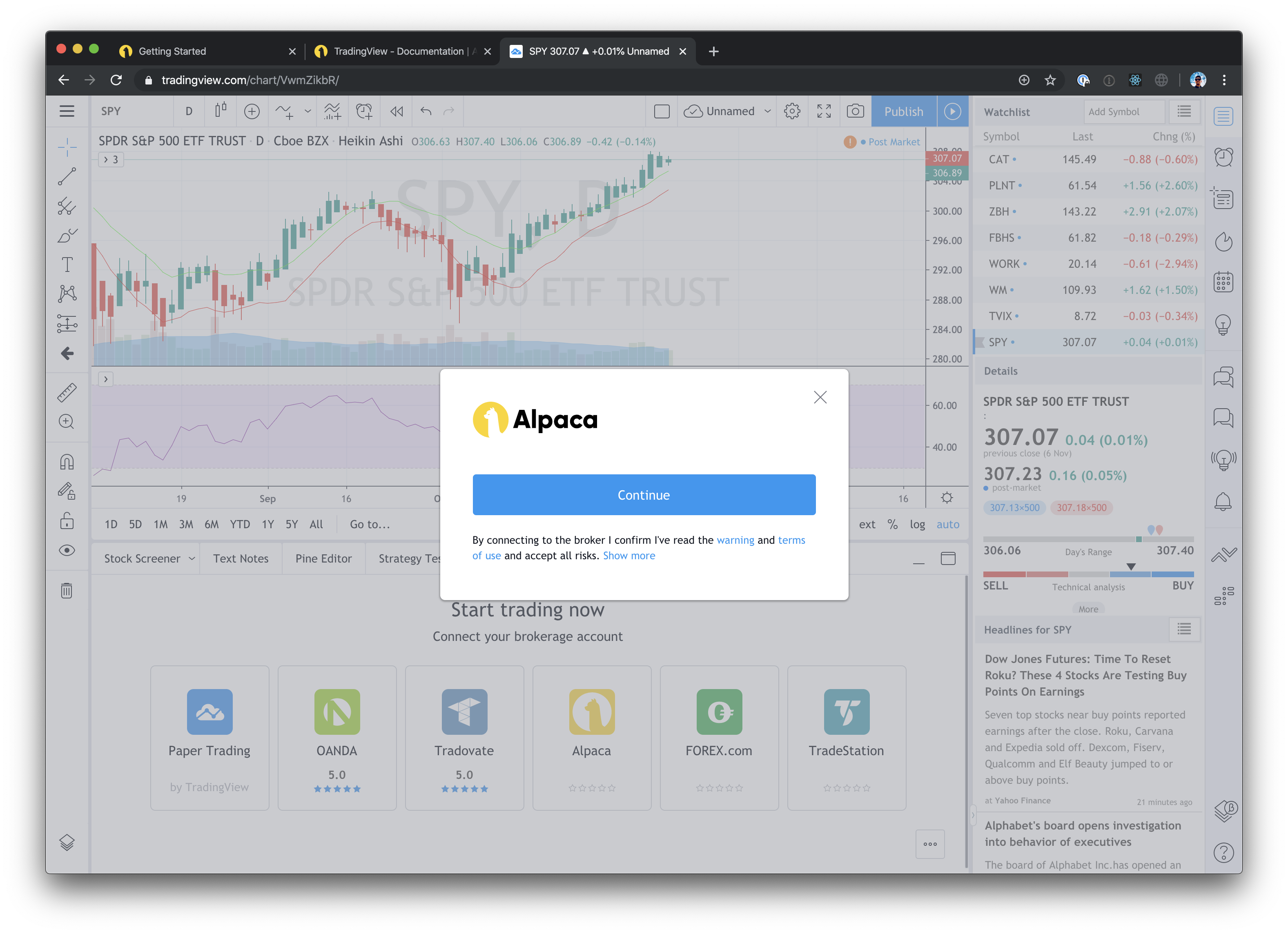
Step 5: Connect and Authorize
If you are logged in to Alpaca, the Authorization screen will come up through a pop-up. Click Authorize to complete the connection.
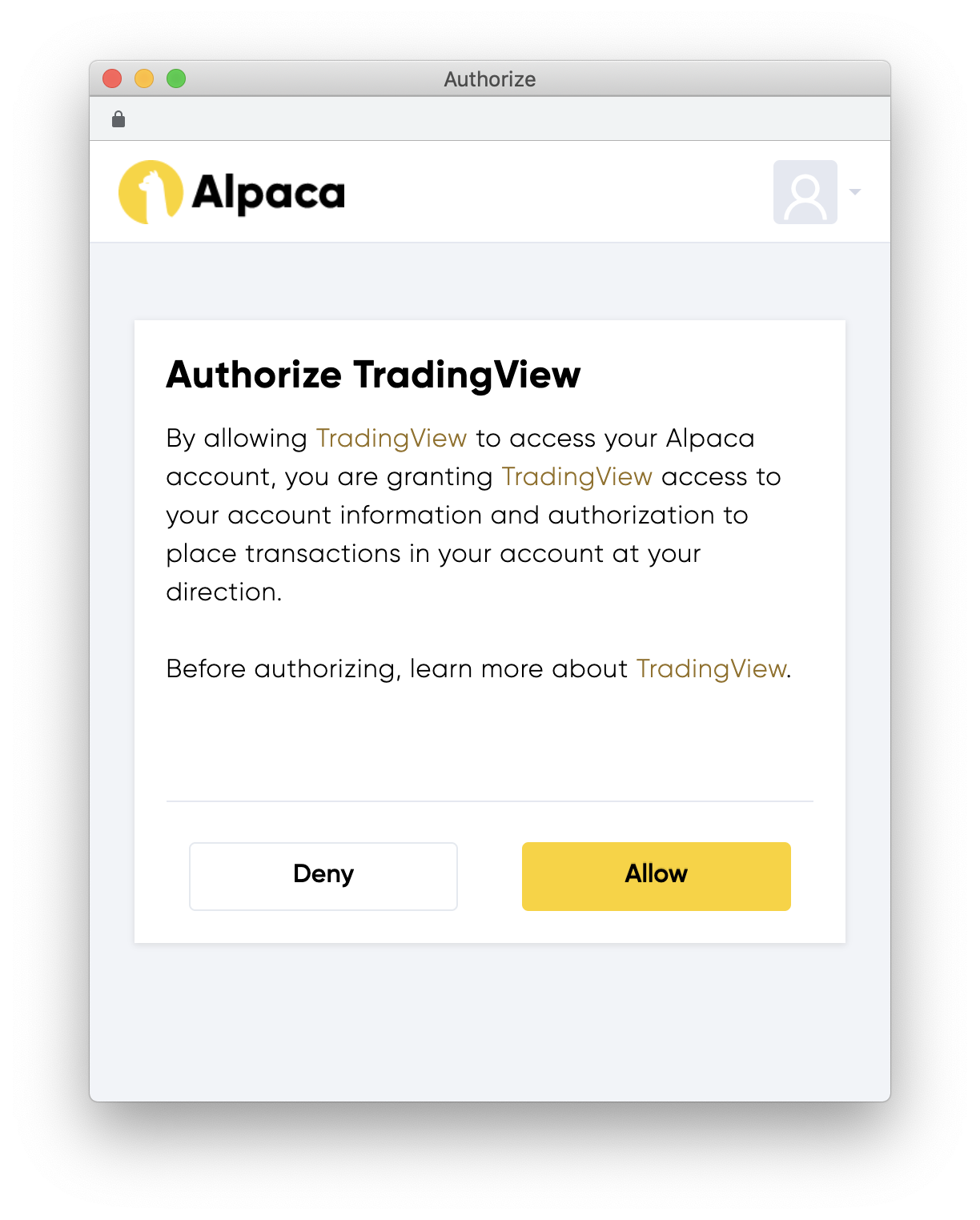
If you are not logged in, you will be prompted to log in. After you have logged in, you will need to close the pop-up window and retry step 4 (click the CONTINUE button from TradingView chart Trade panel).
Step 6: Enjoy Trading
Alpaca on TradingView supports many features including:
- all basic order types (market, limit, stop, stop limit)
- bracket orders (take profit and stop loss)
- all the time-in-force (day, gtc, opg, ioc, fok, cls)
- margin and short selling
- real time synchronization of open orders and positions
- visualize entry price on the chart while holding positions
Please note the following is not supported currently.
- orders for extended hours
- trailing stop
If you are interested in TradingView automation using the alerts and webhook, watch this community tutorial.