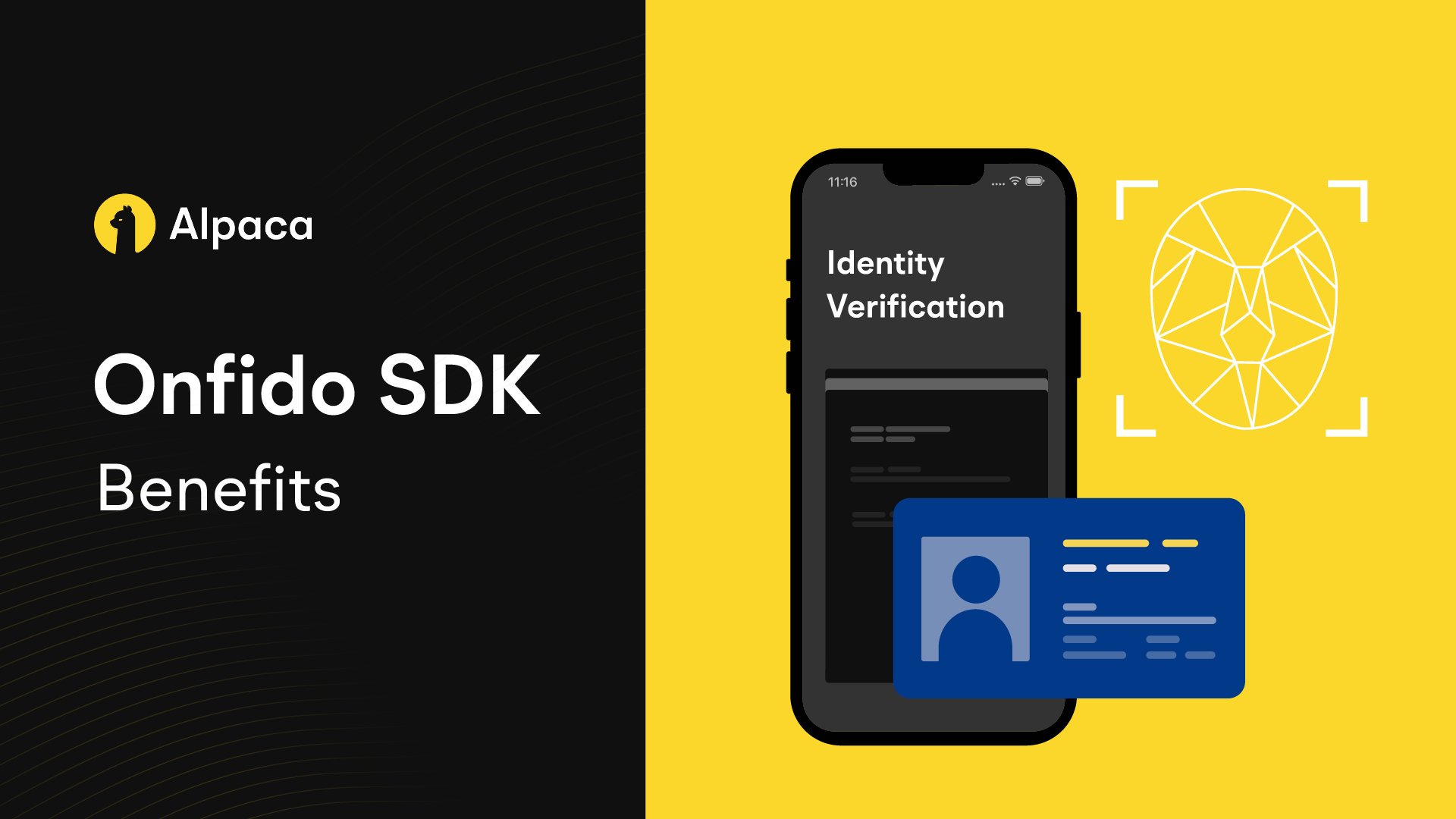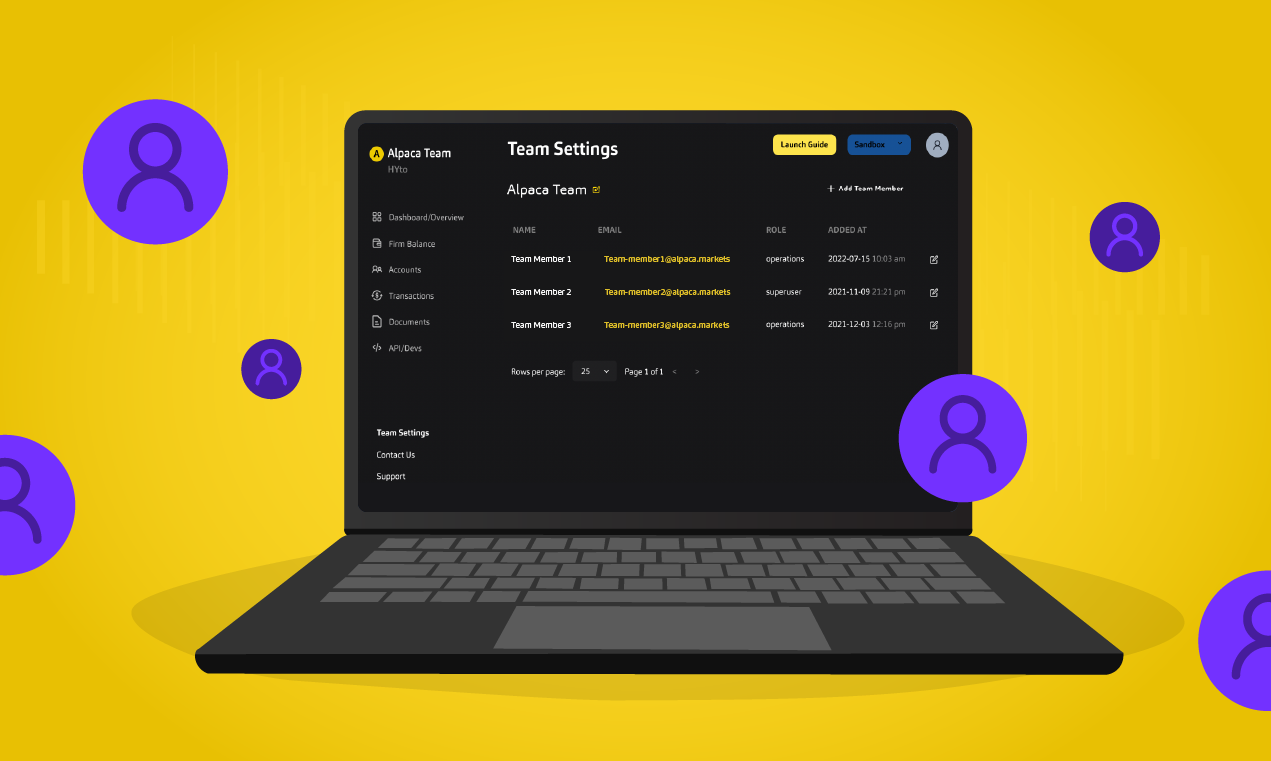
Managing team members can be a crucial task for any business or organization. All members must be privy to current information, tracking, monitoring end-customer data, and more. Considering our partners' valuable feedback, we have updated the team and team settings functionality on our Broker API Dashboard. We’ve made it easier now for you to add, manage, edit, and remove members from your team.
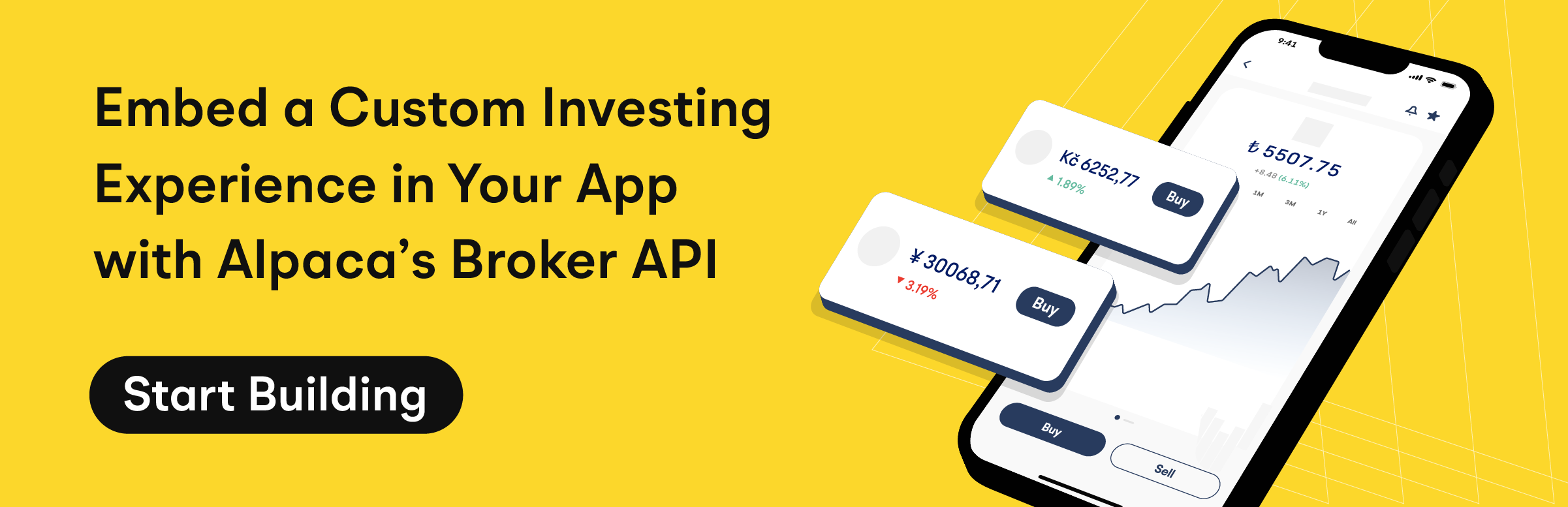
What are the New Updates?
Add New Members to your Dashboard
One of the most important features of an API dashboard is the ability to add new team members quickly and easily. You can do this easily by selecting the team settings option on the left-hand side of the dashboard and selecting the Add Team Member option.
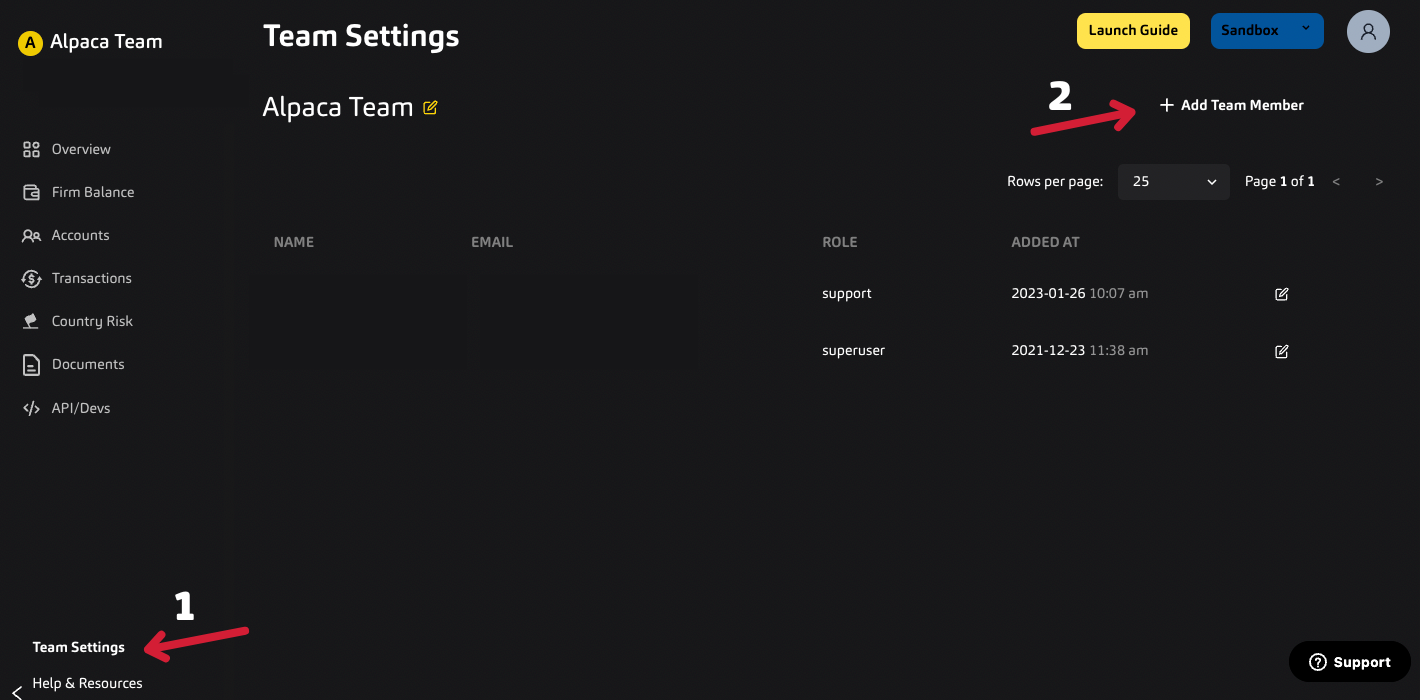
A side banner will appear, from which you can enter the name and email address of the team member you would like to add to the dashboard. You can also select the role you want to give to the particular member. Here are the following roles we offer:
Super User: Is the owner of the API Instance and has the right to add, edit or remove team members. They can also get account details, journal details, access transfers, funding, manage accounts, keys, and more.
Developer [Admin]: A team member designated as the Developer can get account details, access ACATs transfers, and manage accounts. But they cannot access funding, manage keys, or update team members' roles.
Operations: This role is limited to only accessing accounts, journals, and ACATs transfers.
Support: We added a new role in which team members in this position will only have read-only access. Super Users can give access to this role to support members of their organization to investigate, understand and solve end issues.
You can add multiple members in one go by choosing Submit & Add Another or add a single member only by selecting Add Team Member. These members will be sent an email invite to join your team in Broker API Dashboard.
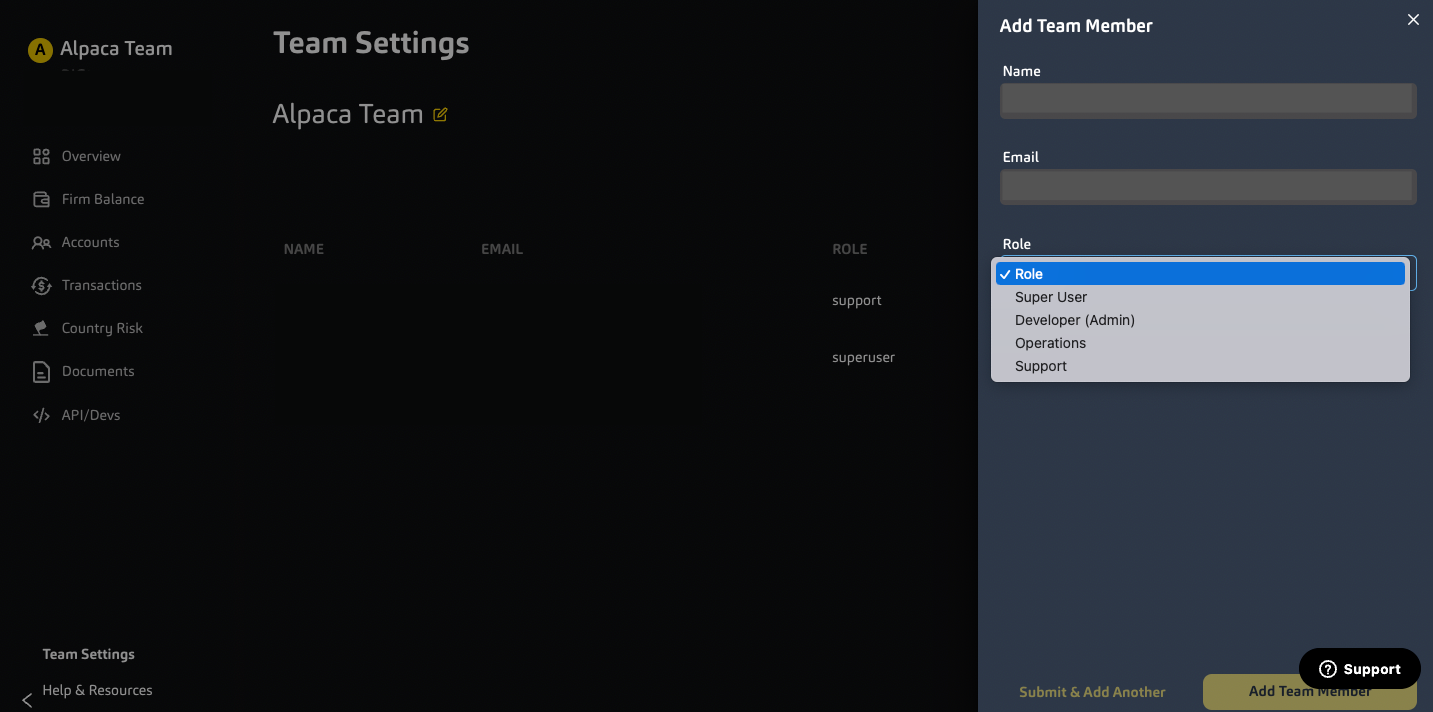
Instantly Edit your Team Name
Another new feature we’ve added is the ability for your to edit your team name. The edited name will instantly be displayed on the spot. We have also added your correspondent code (top left corner) in case you require access.
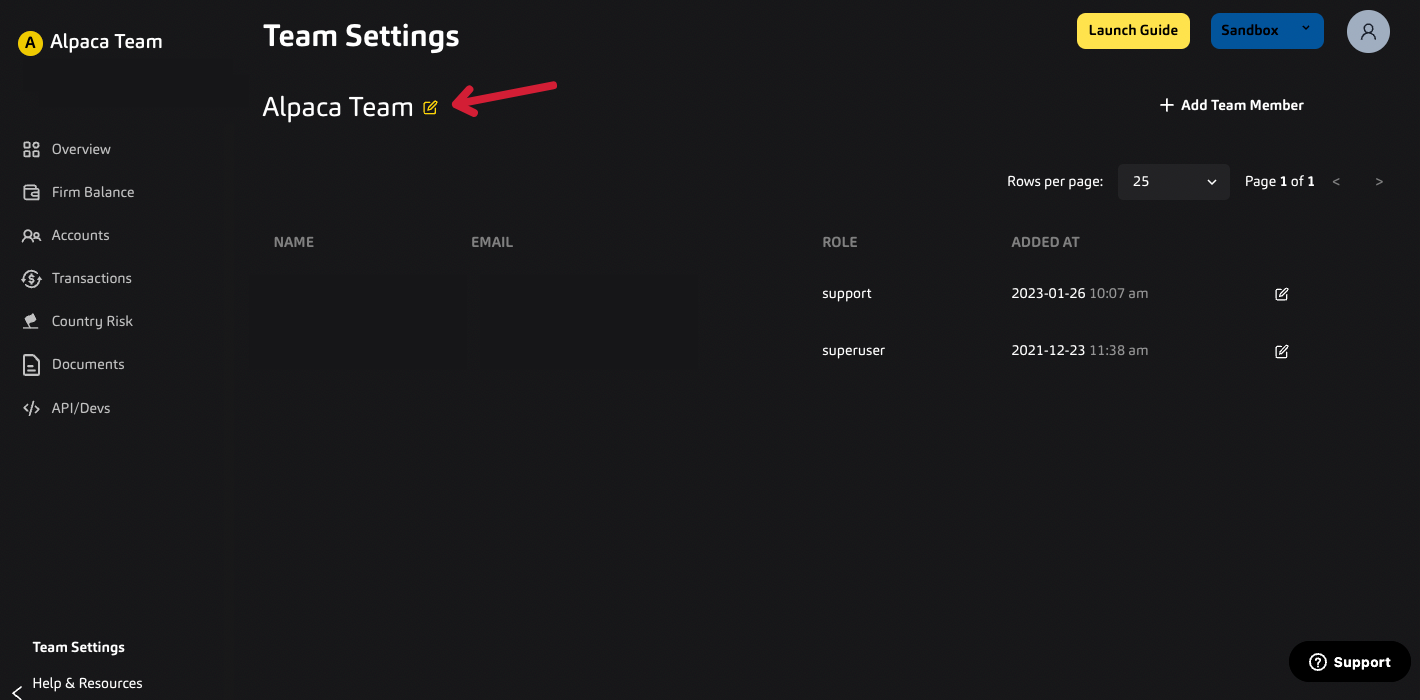
Edit Role, or Delete Team Members from Dashboard.
In addition to adding new team members and editing team names, our dashboard also allows for swift editing or deleting of existing team members. This can include updating roles or revoking access to the dashboard. This feature allows for more efficient management of team members, as changes can be made quickly and easily without the need to contact individual members.
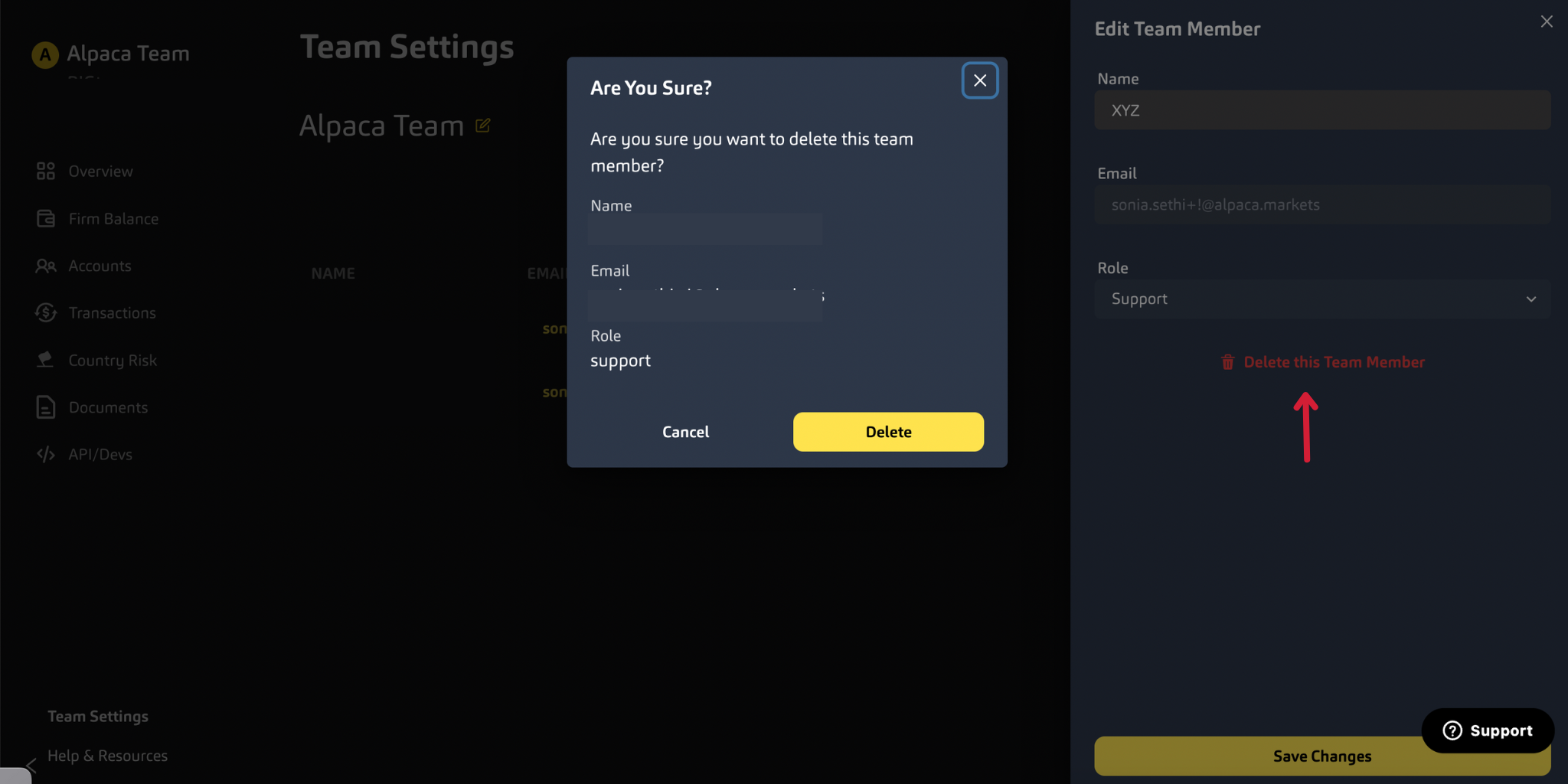
Get Started Today!
Overall, the enhanced functionality of team and team settings on the Broker API dashboard will make it easier for you to manage team members and ensure that the correct individuals have access. With the ability to add, edit, and remove team members quickly and easily, you can now maintain a more efficient and secure API environment.
For more information, you can also take a look at our product walkthrough for this feature below.
Transcript:
Mariangela: Hi, everyone. I'm Mariangela Martinez, Content Marketing Specialist at Alpaca. And today we are going to talk about team and team settings on Broker dashboard and we have Zayeema, Product Manager at Alpaca and she's gonna walk us through it.
Zayeema: Hi, everyone. I'm Zayeema. I'm a Product Manager at Alpaca and I focus on Broker dashboard here. And as Mariangela said, I'll be giving you guys a quick walk through today.
Great. So as you guys can see, this is the team setting page that we have on our left hand NAV Bar. When you're clicking on it, it brings you to this page. One of the new things that we added is you can actually edit your team name here. And that change reflects instantaneously. So the second type in Alpaca team, you'll see changes here. We've also added in your correspondence code. So you know what it is in case you ever need access to that. So every instance on Broker Dash starts off with the main user account, which is a super user and you can go ahead and add as many users as you'd like to this page. So we're actually gonna go ahead and add in a desk account. We're gonna give them a name and put in an email address and then we're gonna choose a role. We recently added the support role here as well, which is more of a read only role. And it allows your support team access to our broker dash so that they can investigate user issues whenever you guys need to assist your users. We have a super user, a developer role, which is an admin role and then an operations role as well. I'm gonna beg for this to be an operations role and then I can choose to submit and add another team member or I can just choose to submit this, submit it and add a single team member.
So if you click on submit and add another, you'll see that this loads up refreshes so you can kind of put in more information here and then I can go ahead and add another. And then we like, we're just gonna take a separate role for them as well.
You can click on add team member and then you'll see them reflected here. This means they've been sent the invites to come and join your team on Broker Dash.
One of the other features that we've added in is that the super user can obviously edit other users. They can choose to edit their roles, their name or choose to delete this team member, and deleting them right away actually does remove them instantaneously. So if you're clicking like initially, if I just wanted to change their role, you can change that as I'm moving this person into operations.
So you'll see that reflected right away where their permissions are changed. And then if I wanted to delete this team member, I can actually just go ahead confirm that I'm going to be deleting them and that should take care of that.
So, yeah, this is a new experience for a team and team settings on Broker Dash.
Mariangela: Perfect. Ok. Thank you so much for explaining that to us. I hope this helps all of our broker partners. Obviously, if you have more questions, either email us or you can comment on this video and we'll make sure to help you out. Thank you, Zayeema.
Zayeema: All right. Thanks guys. Thanks everyone. Bye.
Contact Us
Learn more about Broker API
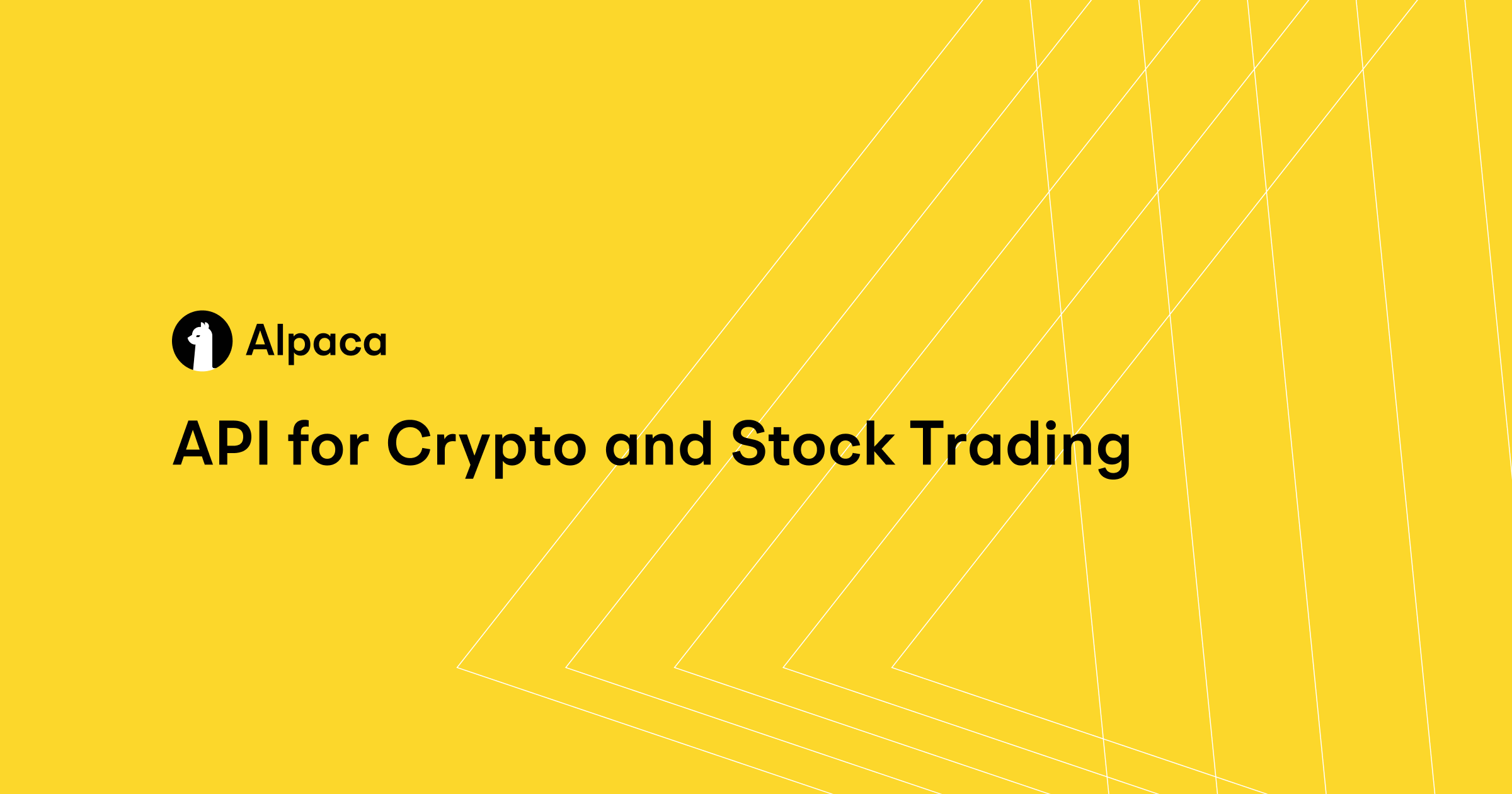
The content is for general information purposes only. All images are for illustrative purposes only.
Securities brokerage services are provided by Alpaca Securities LLC ("Alpaca Securities"), member FINRA/SIPC, a wholly-owned subsidiary of AlpacaDB, Inc. Technology and services are offered by AlpacaDB, Inc.
Cryptocurrency services are made available by Alpaca Crypto LLC ("Alpaca Crypto"), a FinCEN registered money services business (NMLS # 2160858), and a wholly-owned subsidiary of AlpacaDB, Inc. Alpaca Crypto is not a member of SIPC or FINRA. Cryptocurrencies are not stocks and your cryptocurrency investments are not protected by either FDIC or SIPC. Please see the Disclosure Library for more information.
This is not an offer, solicitation of an offer, or advice to buy or sell securities or cryptocurrencies, or open a brokerage account or cryptocurrency account in any jurisdiction where Alpaca Securities or Alpaca Crypto respectively, are not registered or licensed, as applicable.